Setting Up LLM Integrations with Solana App Kit
This guide covers two powerful ways to integrate Solana App Kit with LLMs: Cursor IDE integration and Model Context Protocol (MCP) setup.Cursor IDE Setup
Prerequisites
- Cursor IDE installed on your machine
- Basic familiarity with Cursor’s interface
Configuration Steps
- Open Cursor IDE
- Navigate to Settings > Features > Docs
- Click on Add new doc
- In the URL field, paste the following URL:
Using Solana App Kit Documentation in Cursor
Once configured, you can access Solana App Kit’s documentation directly within Cursor using the following methods:Method 1: Using @docs Command
Type@docs followed by “Solana App Kit” to reference the documentation in your code. For example:
Method 2: Local Docs MCP Setup
You can also ask questions about Solana App Kit directly in comments, and Cursor will use the documentation to provide relevant answers and code suggestions.Model Context Protocol (MCP) Setup
Overview
The Model Context Protocol (MCP) connects Solana App Kit’s functions to LLMs and AI applications, enabling AI-powered interactions with the toolkit. With MCP, you can leverage Solana App Kit’s documentation and APIs directly in your AI applications. TLDR :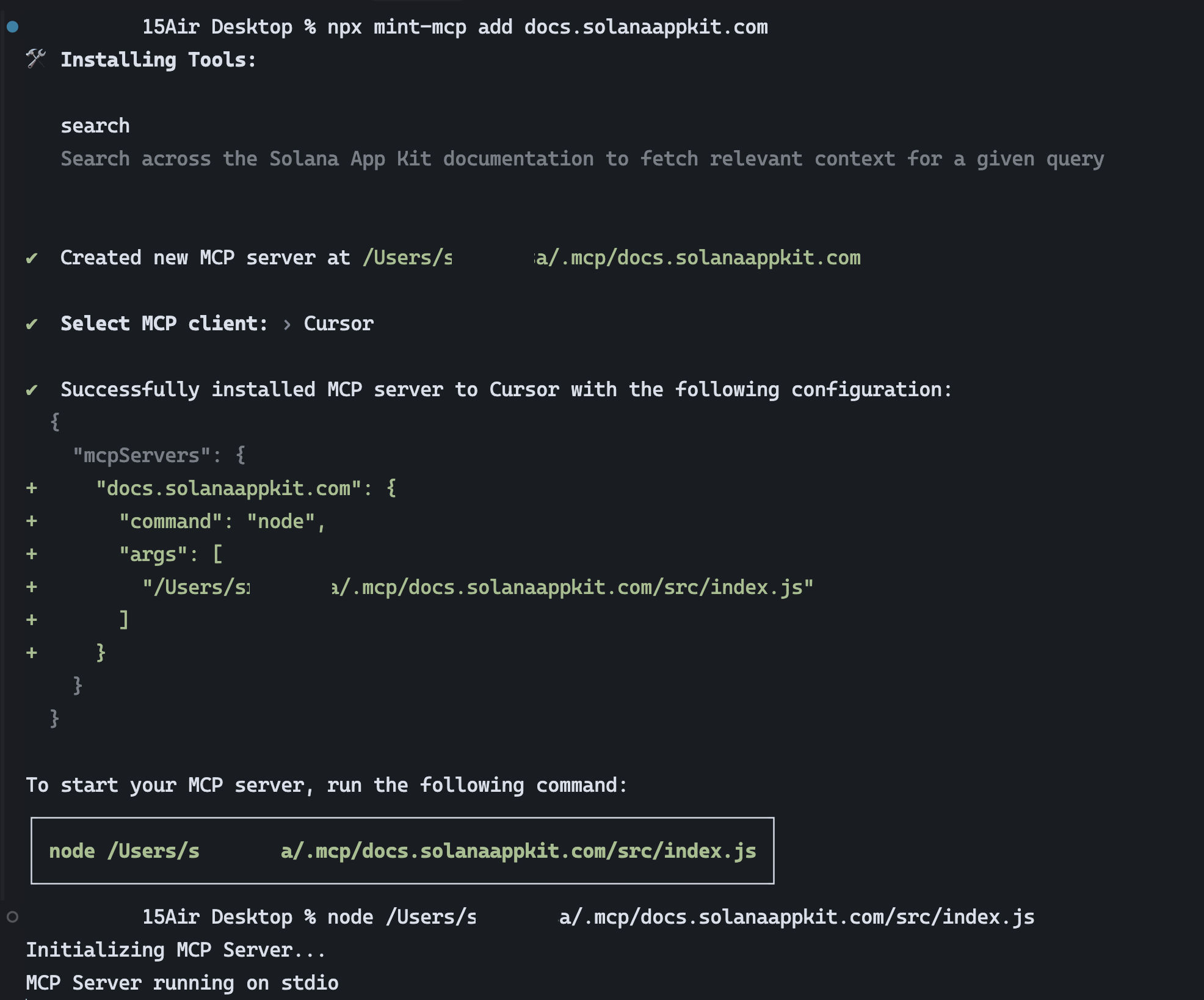
Quick Setup
Install the Solana App Kit Docs MCP server using the following command:Configuration Steps
- After running the installation command, you’ll be prompted to select which MCP clients to enable
- Choose the clients that best suit your development needs
- The terminal will provide you with the final configuration and usage instructions
Using MCP in Your Project
Once configured, you can use the MCP server to:- Query Solana App Kit documentation programmatically
- Access API endpoints with AI-powered context
- Get intelligent suggestions based on the documentation
Benefits
- Contextual Help: Get immediate access to Solana App Kit documentation while coding
- Smart Completions: Both Cursor and MCP use the documentation context to provide accurate suggestions
- Faster Development: Reduce time spent switching between documentation and code
- AI-Powered Integration: Leverage LLMs to interact with Solana App Kit more effectively
Troubleshooting
If you encounter any issues:- Verify that all URLs and API keys are correctly entered
- Ensure necessary permissions are granted for both Cursor and MCP
- Check your network connection and firewall settings
- Try refreshing or reinstalling the tools if issues persist
Next Steps
After setting up both Cursor and MCP:- Explore the various modules and features available in Solana App Kit
- Test the AI-powered documentation queries in your development workflow
- Start building your Solana application with enhanced AI assistance

